在Linux上使用Pleora eBUS开发工具包软件
Pleora eBUS™软件开发工具包(SDK)是一个功能丰富的工具包,允许开发人员在短时间内生产视频应用程序,同时降低风险并降低设计和支持成本。 Pleora的eBUS SDK拥有大量示例代码库,可作为每个开发项目的快速启动平台,完全符合GigE Vision要求。 以下说明将解释如何使用带有Pleora eBUS Linux软件开发工具包的Lucid Vision摄像机。
系统规范
- Ubuntu 16.04.1 64-bit, kernel 4.4.0-31
- eBUS SDK 5.0.0.4100 64-bit
前提条件
安装以下依赖项:
$ sudo apt-get install libqt4-opengl $ sudo apt-get install qt4-qmake $ sudo apt-get install qt4-dev-tools
建议安装eBUS Universal Pro For Ethernet Filter Driver。 在eBUS软件安装时,可以编译筛选器驱动程序。
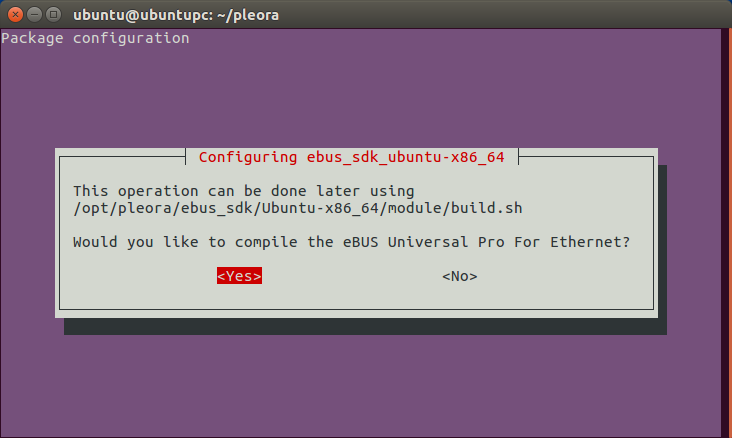
筛选器驱动程序编译后,还必须将其加载到内存中。 要加载筛选器驱动程序,请执行以下操作:
- 导航到您的模块文件夹。 在64位Ubuntu安装中,模块文件夹位于/opt/pleora/ebus_sdk/Ubuntu-x86_64/.
- 运行load.sh将筛选器驱动程序加载到内存中。
- 通过检查以下命令的结果,确认已加载筛选器驱动程序:
$ lsmod | grep -o ebUniversalProForEthernet
ebUniversalProForEthernet
$ ls /dev/ebUniversalProForEthernet
/dev/ebUniversalProForEthernet
注释
必须在内核更新后重新编译并重新加载筛选器驱动程序。 在模块文件夹中运行build.sh以编译筛选器驱动程序并运行load.sh将重新编译的筛选器驱动程序加载到内存中。
eBUS Player
启动eBUS Player以启动Pleora的图像采集计划。 eBUS Player可以通过键入启动。 /eBUSPlayer在终端中的bin文件夹中。
按
 打开相机选择屏幕并连接到相机。
打开相机选择屏幕并连接到相机。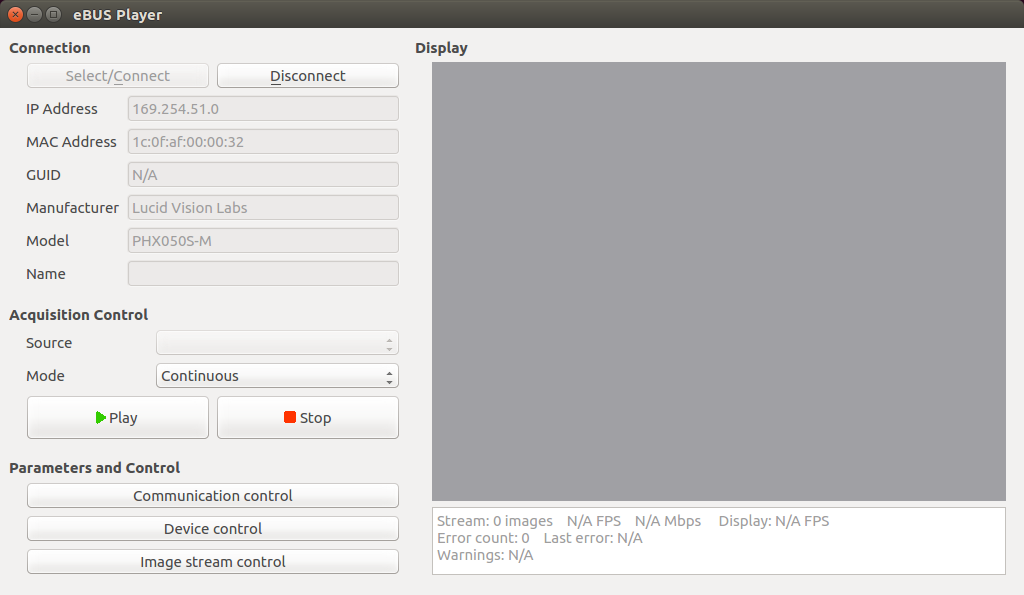
点击
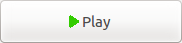 从相机获取图像。
从相机获取图像。点击
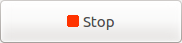 以停止从相机获取图像。
以停止从相机获取图像。点击
 以控制计算机和相机之间的连接和通信设置。
以控制计算机和相机之间的连接和通信设置。点击
 以控制相机设置。
以控制相机设置。点击
 以打开图像流设置并查看性能统计信息。
以打开图像流设置并查看性能统计信息。点击
 以释放对摄像机的控制。
以释放对摄像机的控制。
eBUS SDK 示例
Pleora eBUS开发工具包会在share/samples文件夹中安装示例程序。 请注意,其中一些样本不一定是用于GigE Vision设备的。
请注意
您必须在bin文件夹中运行set_puregev_env才能在运行任何编译的示例之前设置所需的环境变量。